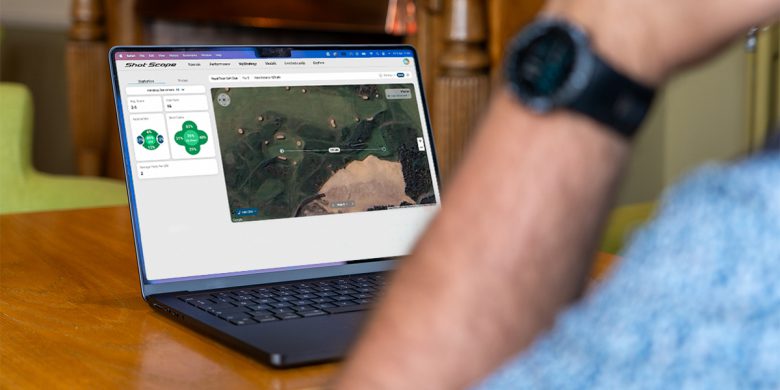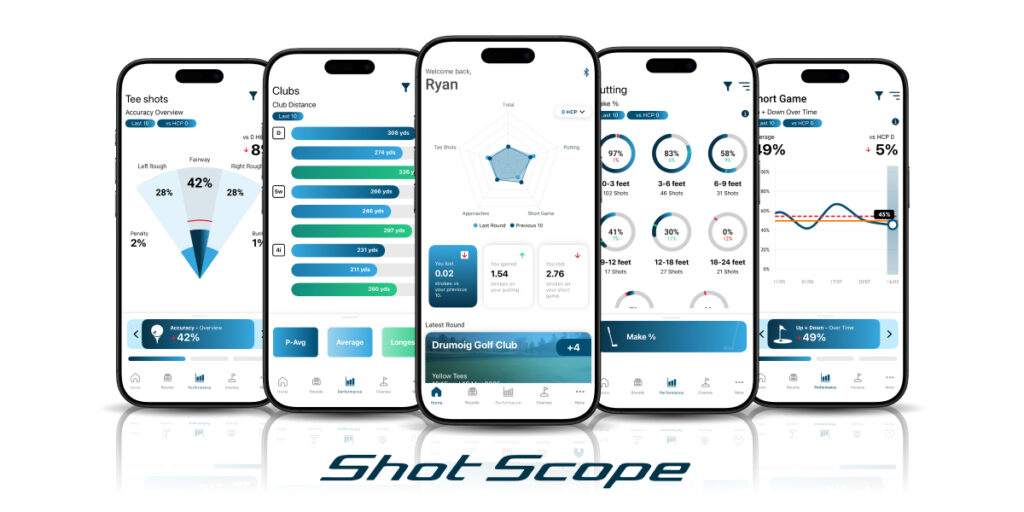NEW for the 2024 golf season we are delighted to announce the release of Personalised Hole maps available for free to all Shot Scope X5 users.
Here is an overview of how the maps work and how to update your X5.
They are what they say – a map of the hole. The map will allow X5 users to see an overview of the hole and any hazards that are on the hole.
How to access Personalised Hole maps
To access hole maps – unlock the screen and swipe right to left, the hole map will be the next screen. You can also press the crown to get to this screen (after unlocking).

Performance-Average Club Distances
The unique thing about the maps for X5 users is that they can overlay their three longest clubs (P-Avg.) distances on the map to make better informed decisions off the tee.
You can change clubs by tapping the menu at the bottom of the screen, or the club ID icon in orange.
Note: You must have at least 5 rounds edited and signed off in your account in order for P-Avg distances to display. P-Avg distances will only display on Par 4 and Par 5 holes. On Par 3’s you will get the distance line mentioned below.
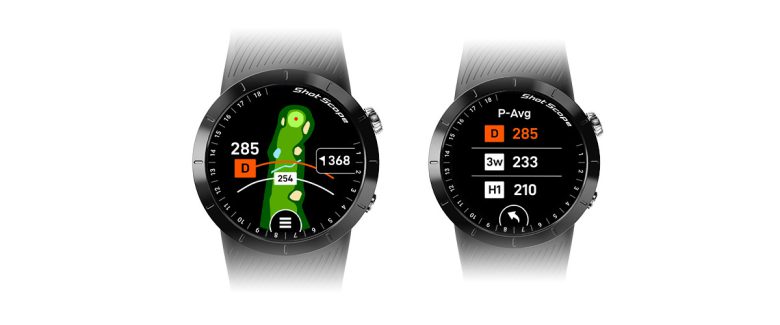
Tapping on the screen will also show a moveable distance line (white line in image above), which can be dragged up and down to any point on the hole – or you can turn the crown to move the line.
The distance on the right is to the middle of the green – or if previously adjusted in ‘Green view’ this will show the distance to the pin.
Layup Points on Personalised Hole maps
Hole maps will also allow players to view layup points (100y, 150y, and 200y) and receive a distance to those points.
Note – if the layup point is in a hazard, it will not be shown.

As you make your way down the hole, the map will zoom in slightly.
Personalised Hole maps colour options
In your X5 settings, you will have the option to choose the background colour of your hole maps. Black is set by default, however there is a white or green option available.
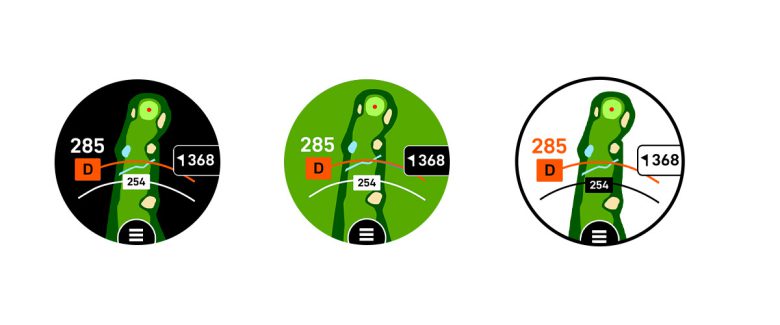
To update your X5, follow the steps below:
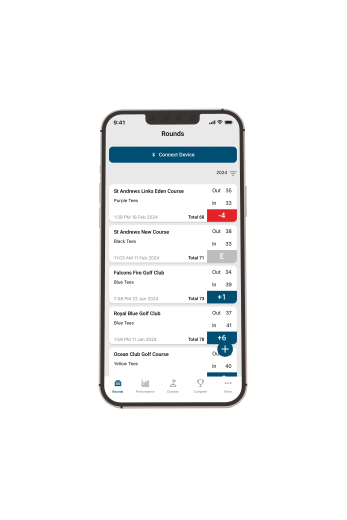
Step 1: Open the Android or iOS mobile application and connect to your Shot Scope X5.
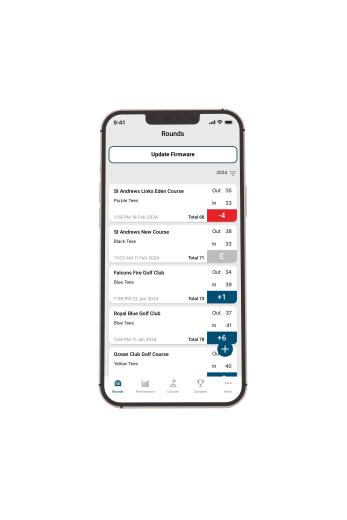
Step 2: Once connected to X5, click on the update firmware button at the top of the page. The firmware update can take between 5 to 12 minutes to update.
Step 3: Check the firmware revision on your watch by scrolling to “Settings” then “Firmware”. The X5 should display firmware version 2.1.84.
This is a new update that will not only improve your experience of X5 but guarantee that all future features are installed and function correctly.
Step 4:
You will need to re-pair your X5 with the Shot Scope app. Please follow these steps:
- Update your firmware to 2.1.84 following the steps outlined above.
- Once updated, go to your phone settings
- Select Bluetooth
- Tap the i beside your Shot Scope X5
- Select ‘Forget This Device’
- Confirm ‘Forget This Device’
- Switch your X5 off and back on again
- Go back to the Shot Scope App
- Connect your X5 and enter the pairing code
If you have any issues updating please contact our support team via email: [email protected]
Get the most out of your game with Shot Scope.